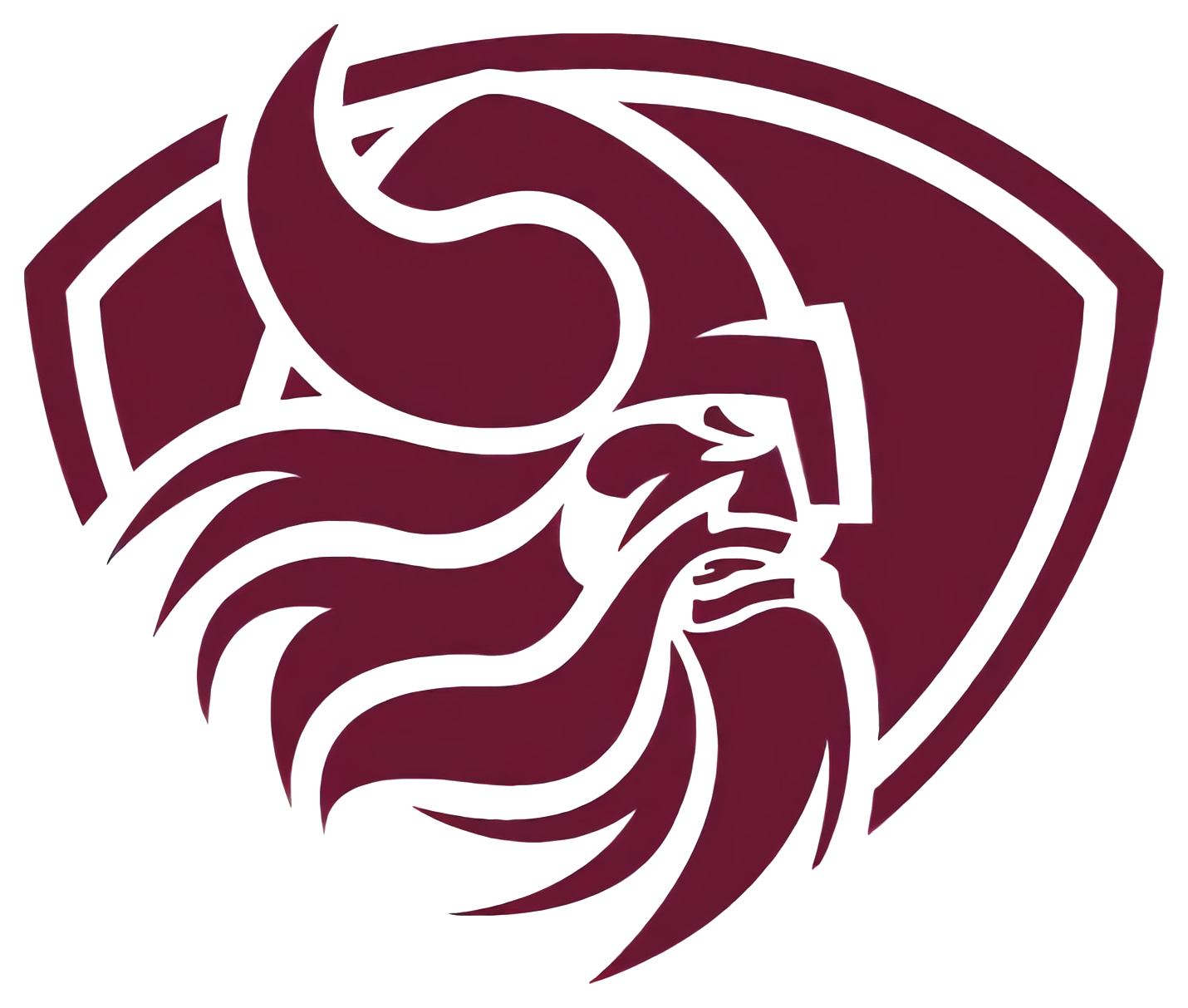Skip to content
Show submenu for Bond Proposal Information
Bond Proposal Information
Show submenu for District
District
Curriculum
Emergency Operations
Student Services
Show submenu for Enrollment
Parents
Show submenu for Staff
Staff
Human Resources
Show submenu for Students
Show submenu for Quick Links
Strategic Plan
Show submenu for